But let's start from the beginning and migrate the users with the following command:
STSADM –o migrateuser –oldlogin OLDDOMAIN\user1 –newlogin NEWDOMAIN\user1 –ignoresidhistory
After that you need to run a full user profile synchronization. When this is done, continue and see which users where not imported correct.
# Clean up accounts that is not imported correctly $upsa = Get-SPServiceApplication | Where-Object {$_.TypeName -like "User Profile Service Application"} # List all user accounts that is not imported correctly Set-SPProfileServiceApplication $upsa -GetNonImportedObjects $true # Remove user accounts not imported correctly # Uncomment line below to run Set-SPProfileServiceApplication $upsa -PurgeNonImportedObjects $true # Run a full User Profile Service Syncronisation, and make sure users # end up in Profile database. # If not, users who log in will create new NonImportedObject accounts
This might have to be repeated several times, especially if you're in a live environment where users login during the day. Eventually these orphan user profiles will disappear.
If you have a lot of users, the script will take a lot of time - so please be patient unless you get an error from PowerShell.
Good Luck!
Reference: SharePoint 2010–User Information Lists and User Profile Cleanup
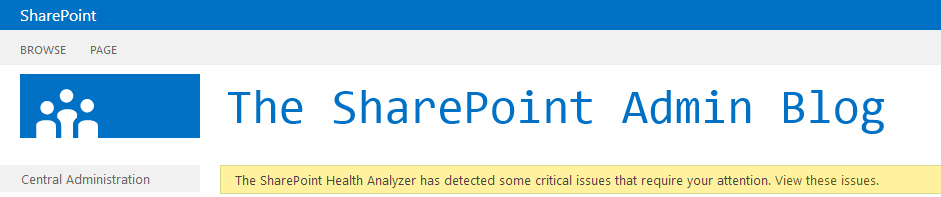
No comments:
Post a Comment